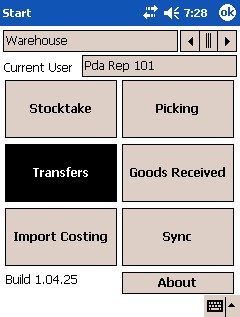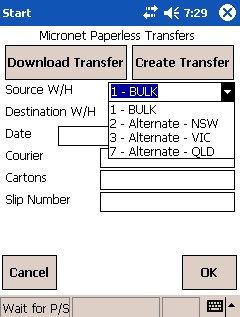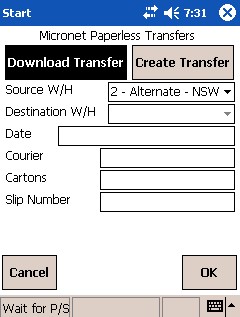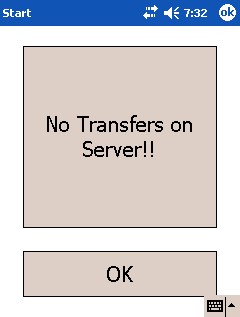![]()
Technical Tip
2.8 Feature
You can set whether transit warehouses are included in downloads in the Download Intransit Transfers field on the Micronet Mobile Picking screen / Edit Warehouse Mobile Settings screen (v2.8) in your company settings (refer to "Transfers Settings").